VersionSQL can commit database changes automatically on a schedule you define.
Why use it?
- Keep version control current without manual clicks.
- Reduce “oh‑no” moments when you forget to commit changes at the end of a day.
Enabling scheduled commits
- In Object Explorer, right‑click the target database → Edit Version Control Settings.
- Click Advanced Options → Schedule tab.
- Tick Automatically commit on schedule.
- Choose:
- Time of day
- Days of week (one or many)
- Click OK to save.
- Leave SSMS open. VersionSQL checks schedules every 5 minutes and will launch the commit automatically when the time arrives.
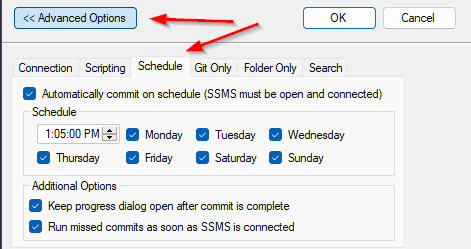
What gets committed?
- All objects that would normally appear in the manual commit dialog for that database.
- Commit message is autogenerated:
VersionSQL Scheduled Commit: X added, Y modified, Z deleted.
Limitations
- SSMS must remain open and connected to the SQL Server instance when the schedule triggers.
- VersionSQL checks schedules every 5 minutes, so the actual execution time may vary by up to that amount from the schedule.
Disabling or changing a schedule
- Return to Advanced Options ▸ Schedule, clear the checkbox, or adjust the time/days as needed.